ClickUp is one of the most popular project management tools on the market, and for good reason. With its ability to streamline workflows, track progress, and facilitate collaboration, it’s no surprise that so many teams rely on it for their daily operations.
However, ClickUp is packed with a wealth of features that you may not be fully utilizing. If you’re ready to level up your ClickUp game, here are 10 features you may not know existed — but absolutely should be using.
1. Mind maps: Visualize your ideas and projects
Mind Maps in ClickUp allow you to brainstorm your ideas in a dynamic, intuitive format. Whether you’re planning a new project, mapping out a workflow, or organizing your thoughts, this feature lets you create connections between tasks and goals. It’s the perfect tool for both individuals and teams who need to conceptualise their plans before diving into execution.
How to use it: Open a Space, Folder, or List, select + View and choose Mind Map. From there, you can start adding tasks, subtasks, and relationships in a visual, interactive layout.
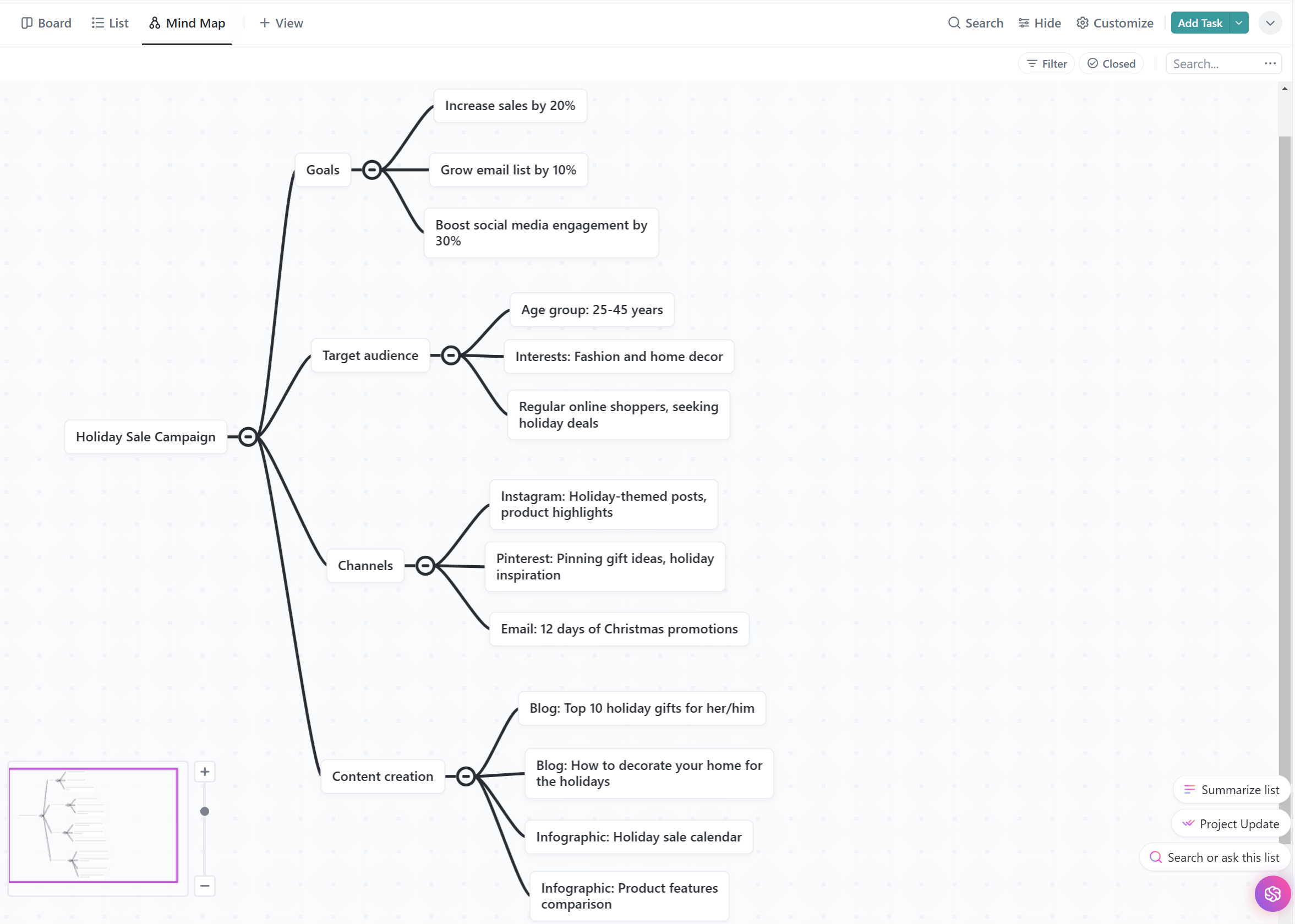
2. Workload view: Balance team capacity
The Workload view allows you to track each team member’s workload and allocate tasks more effectively based on their capacity. This feature allows you to see at a glance how much work each team member has on their plate, helping you avoid overloading any individual. You can even adjust task assignments directly within this view, making it a flexible, powerful tool for balancing workloads.
How to use it: Open a Space, Folder, or List, select + View and choose Workload. You’ll be able to see tasks assigned to team members across the week, month, or custom time frame.
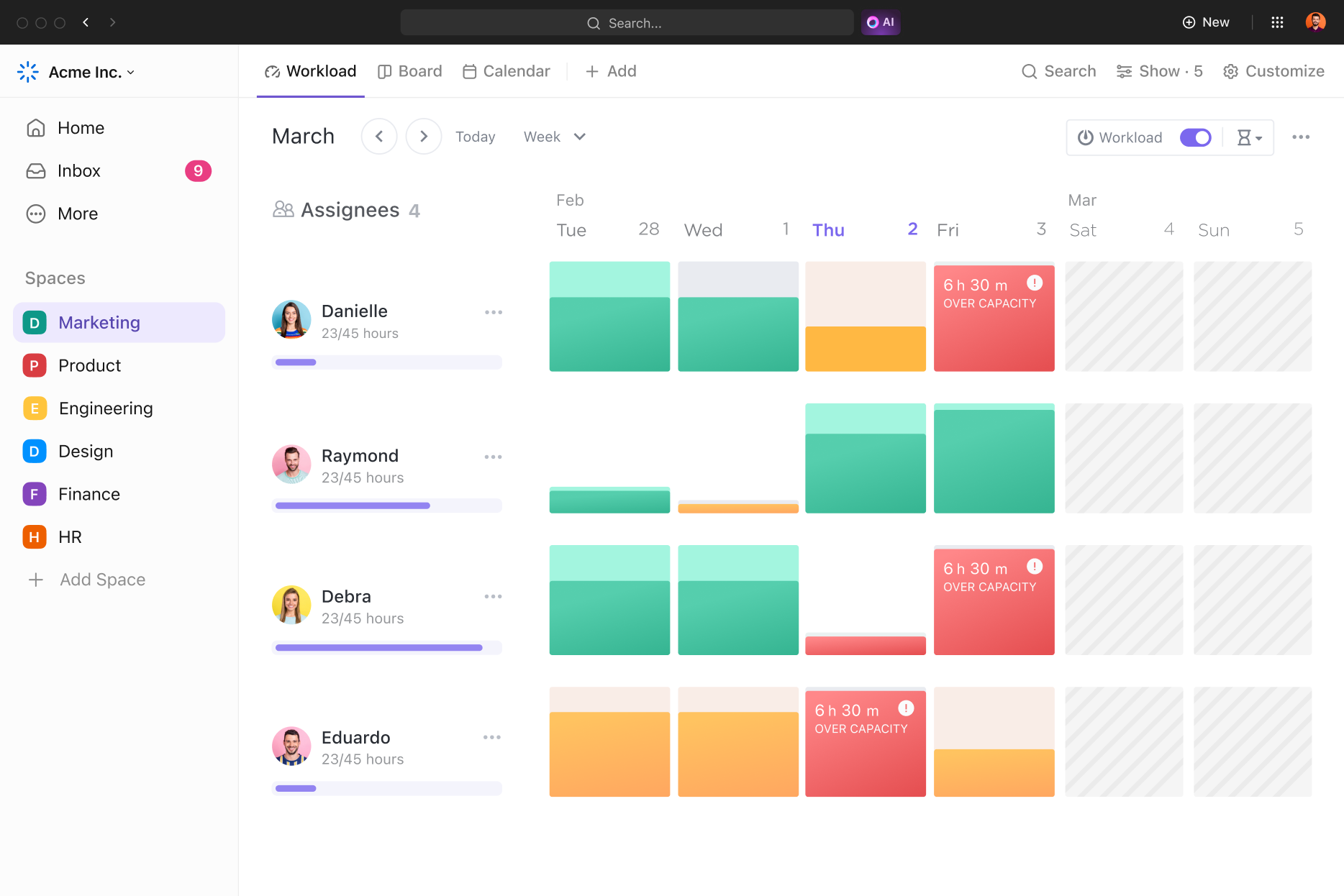
3. Time tracking: Gain productivity insights
While ClickUp allows you to track due dates, deadlines, and progress, many users may not realize it also has an in-built time tracking feature that helps you understand how much time you and your team are spending on tasks and projects. It’s perfect for monitoring productivity, billing clients, or just optimizing your workflow, and it integrates with reporting features to help you analyse trends over time.
How to use it: Click on a task and start the built-in timer in the Track Time section. You can also manually enter time worked if you forget to start the timer.
4. Goals: Track progress toward big objectives
ClickUp’s Goals feature helps you stay aligned with long-term objectives by breaking them down into manageable tasks. You can track progress, set deadlines, and monitor the completion of key milestones in real-time. It’s a great way to ensure that every task is contributing to a bigger vision.
How to use it: Go to the Goals tab in your workspace. Create a new goal, define your key results, and link relevant tasks and projects to ensure everything contributes to your overall objective.
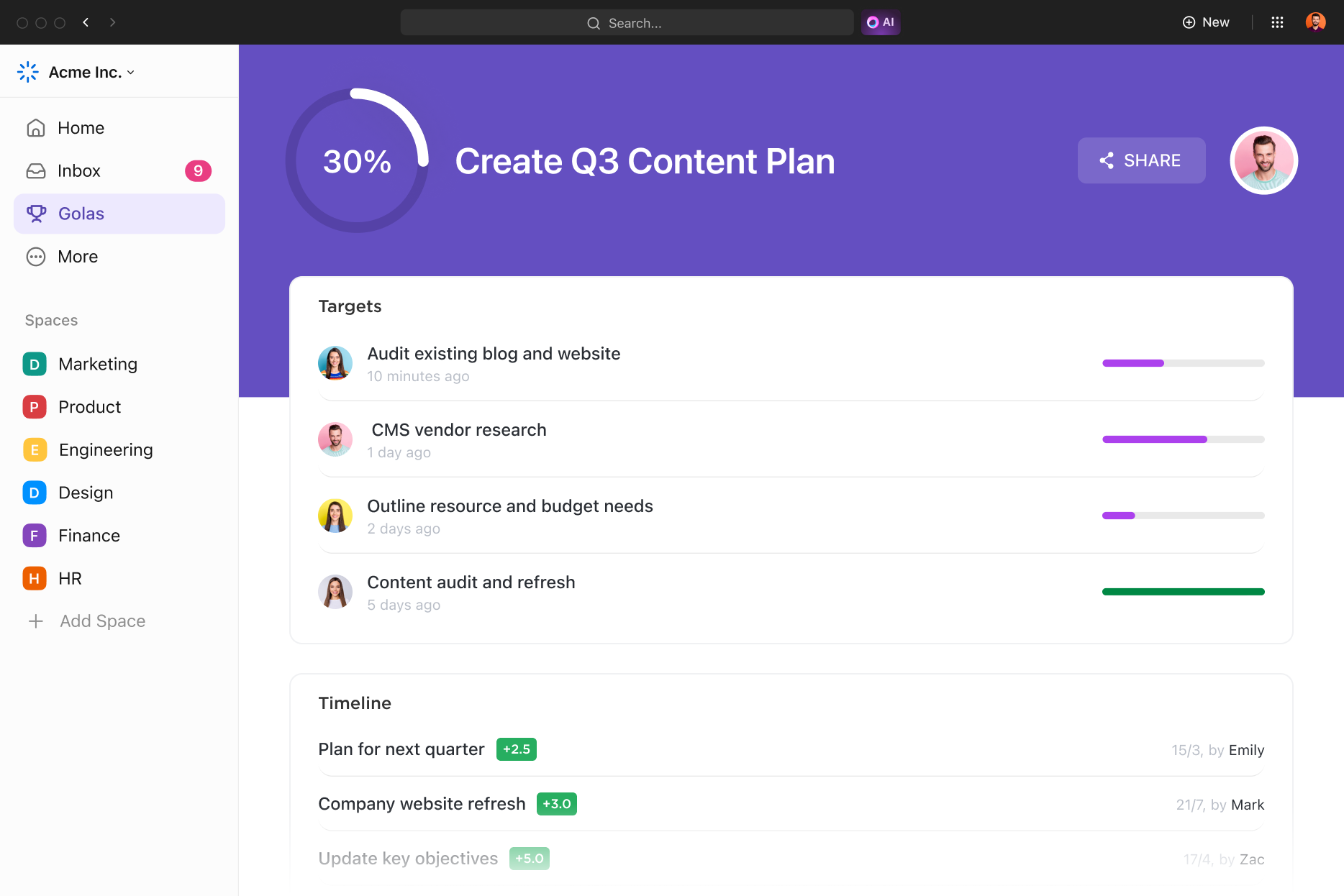
5. Dashboards: Access real-time reporting
ClickUp Dashboards allow you to create custom views of your tasks, projects, and workloads to track progress in real-time. With widgets for everything from task completion rates to time tracking and project status, you can easily assess the health of your team and projects at a glance.
How to use it: Go to the Dashboard view and select New Dashboard. Choose from a variety of widgets (such as task lists, pie charts, or Gantt charts) to customise the data you want to see.
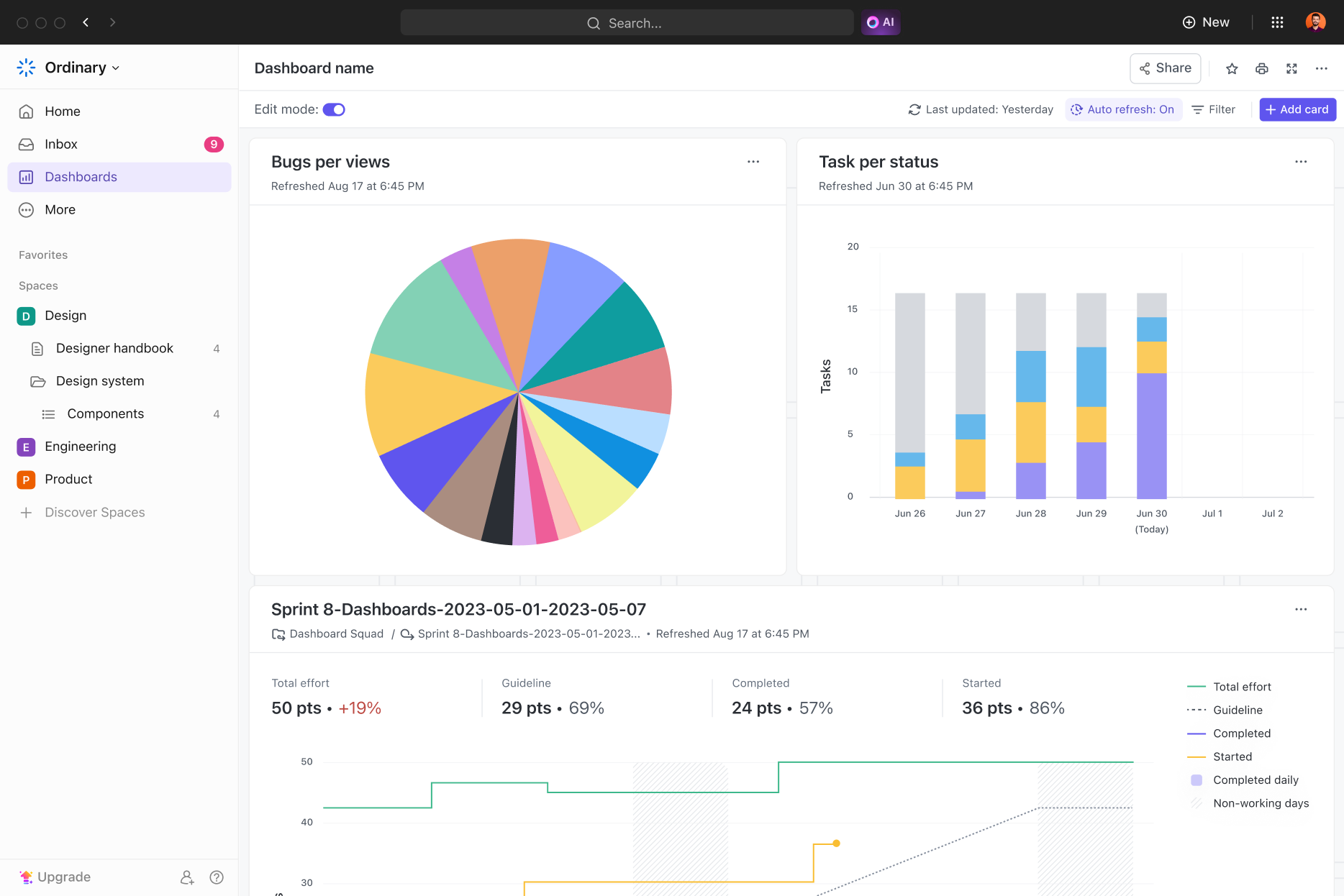
6. Gantt charts: Visualize project timelines and dependencies
Gantt Charts are essential for managing complex projects with dependencies. ClickUp’s Gantt feature lets you visually track project timelines, task relationships, and milestones. You can drag and drop to adjust timelines, set dependencies between tasks, and monitor overall project progress. Whether you’re managing a marketing campaign or product development, Gantt Charts help you stay organized and on schedule.
How to use it: Open a Space, Folder, or List, select + View and choose Gantt. You can then visualize project timelines, adjust task dependencies, and track progress efficiently.
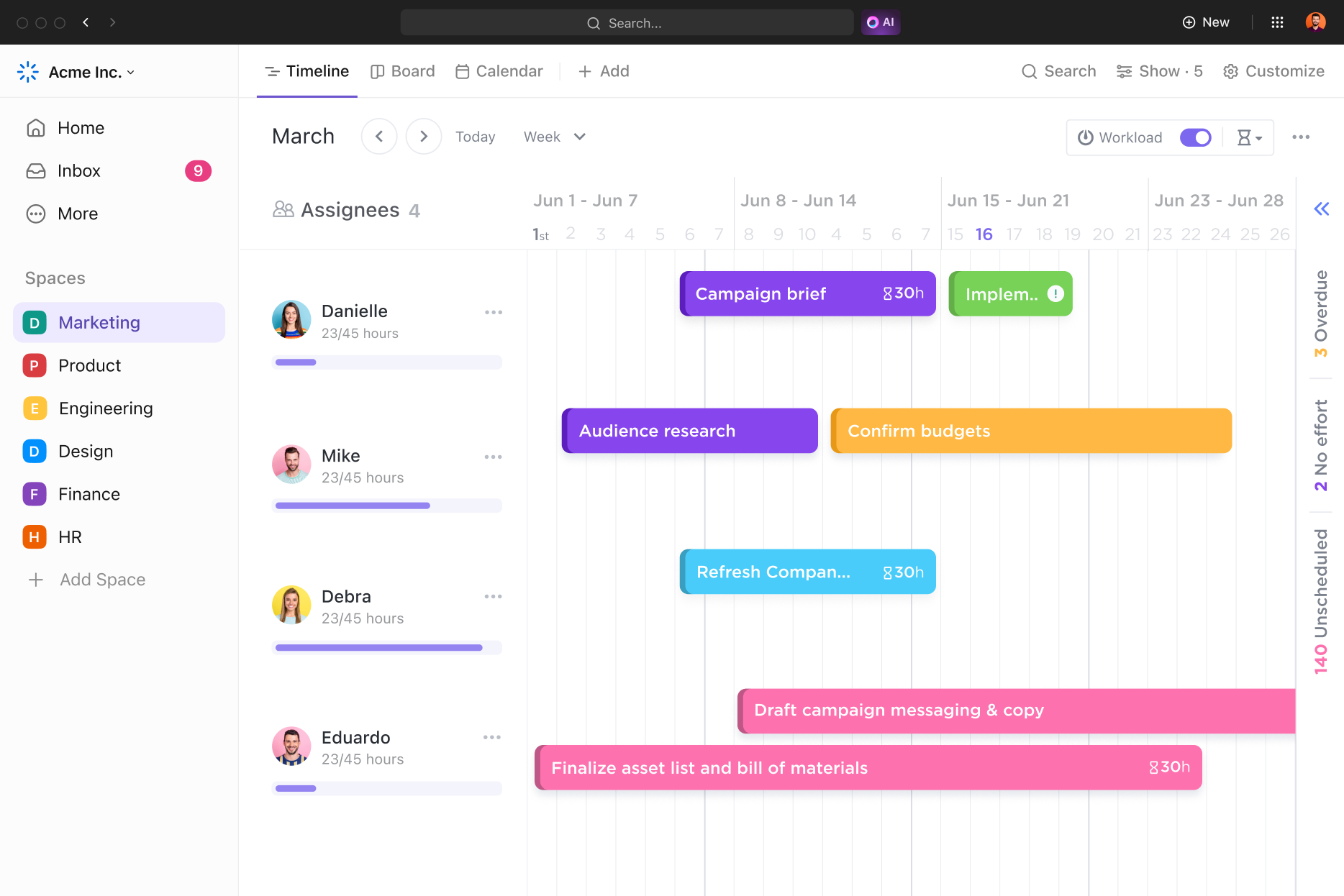
7. Dependencies: Keep your projects on track
If you have tasks that depend on others, ClickUp’s task dependency feature will keep everything organized. It ensures that tasks are completed in the correct order and helps you avoid delays or bottlenecks in your project.
How to use it: Click on a task, select Relationships, and link tasks to show which ones must be completed before others. You can also visualize dependencies on your timeline for a clear view of your workflow.
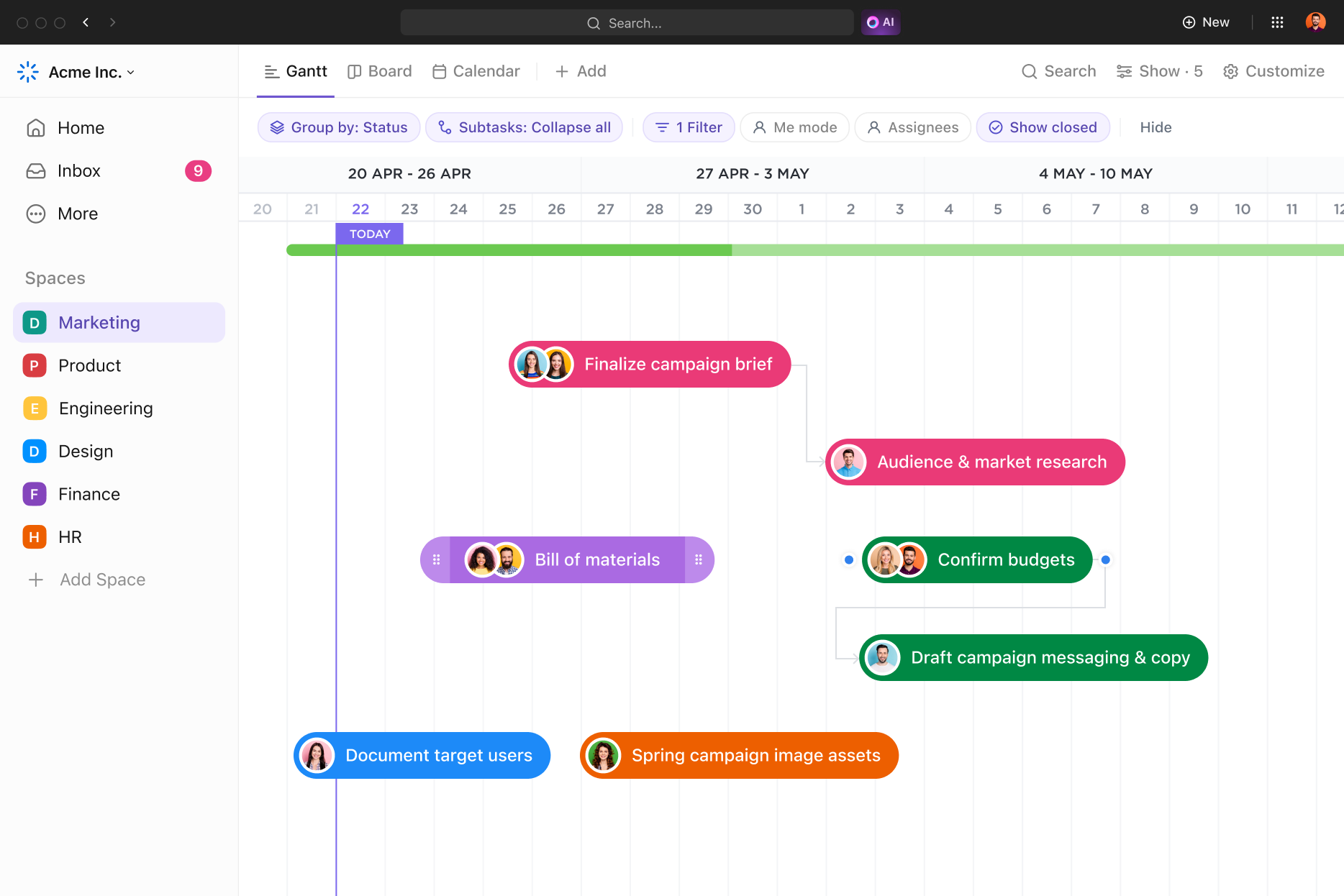
8. Docs: Create documents collaboratively
ClickUp isn’t just for tasks–it also comes with a powerful Docs feature. Think of it as an all-in-one platform for collaborative writing and knowledge-sharing. Whether you’re drafting project briefs, meeting notes, or team documents, Docs allows you to keep everything in one place, and with its seamless integration with tasks, you can link documents directly to specific projects.
How to use it: Go to the sidebar and select Docs. You can create a new document or access your existing ones. Share documents with your team and work together in real time.
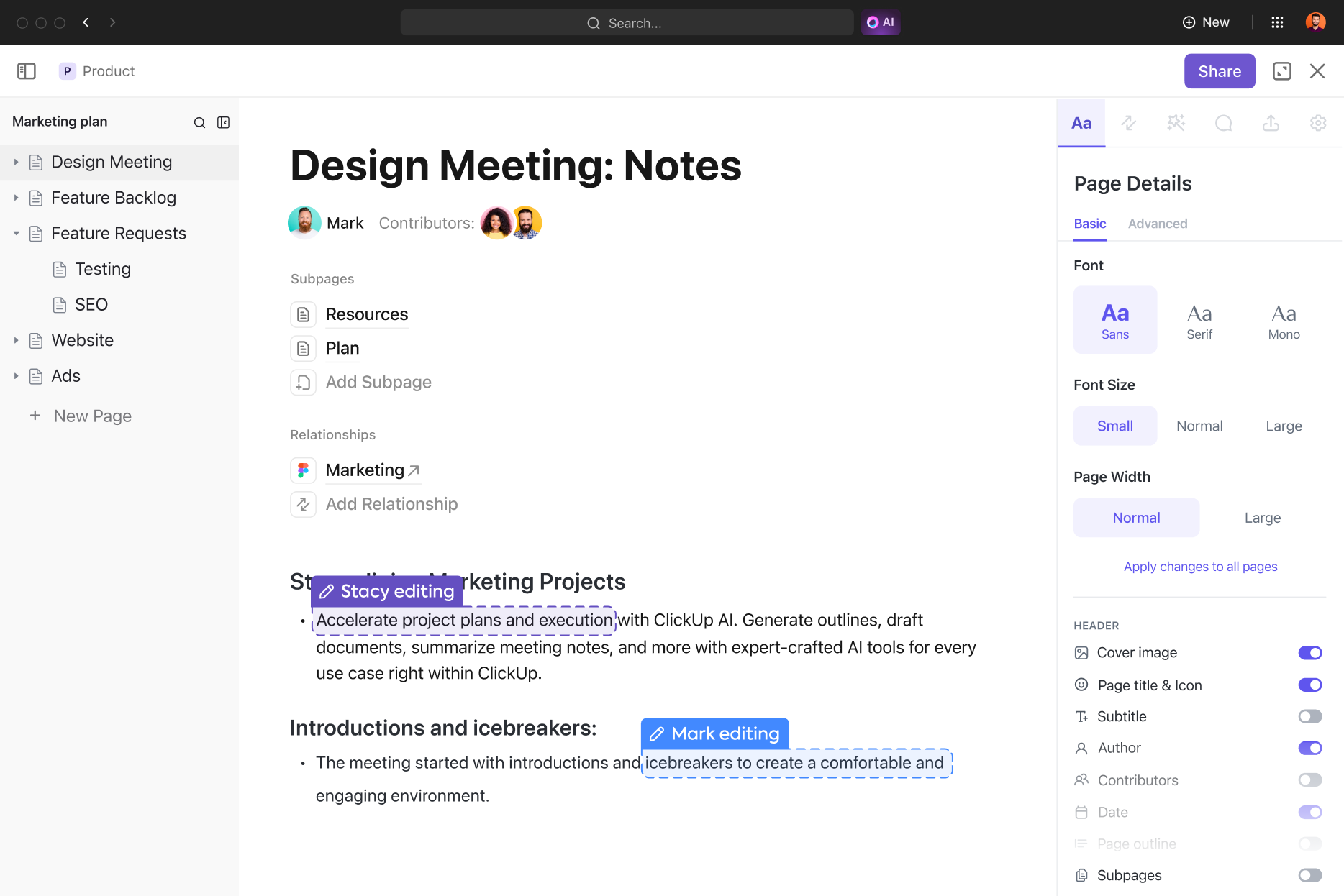
9. Automations: Save time with workflow automation
ClickUp automations can help you save countless hours by automating repetitive tasks. You can set up triggers and actions, like moving tasks to different lists when they’re completed or sending reminders to team members. This can improve efficiency and reduce human error in your processes.
How to use it: Navigate to the Automations tab within a project or task list. Click on Add Automation and select from a library of pre-built automations or create your own custom workflows.
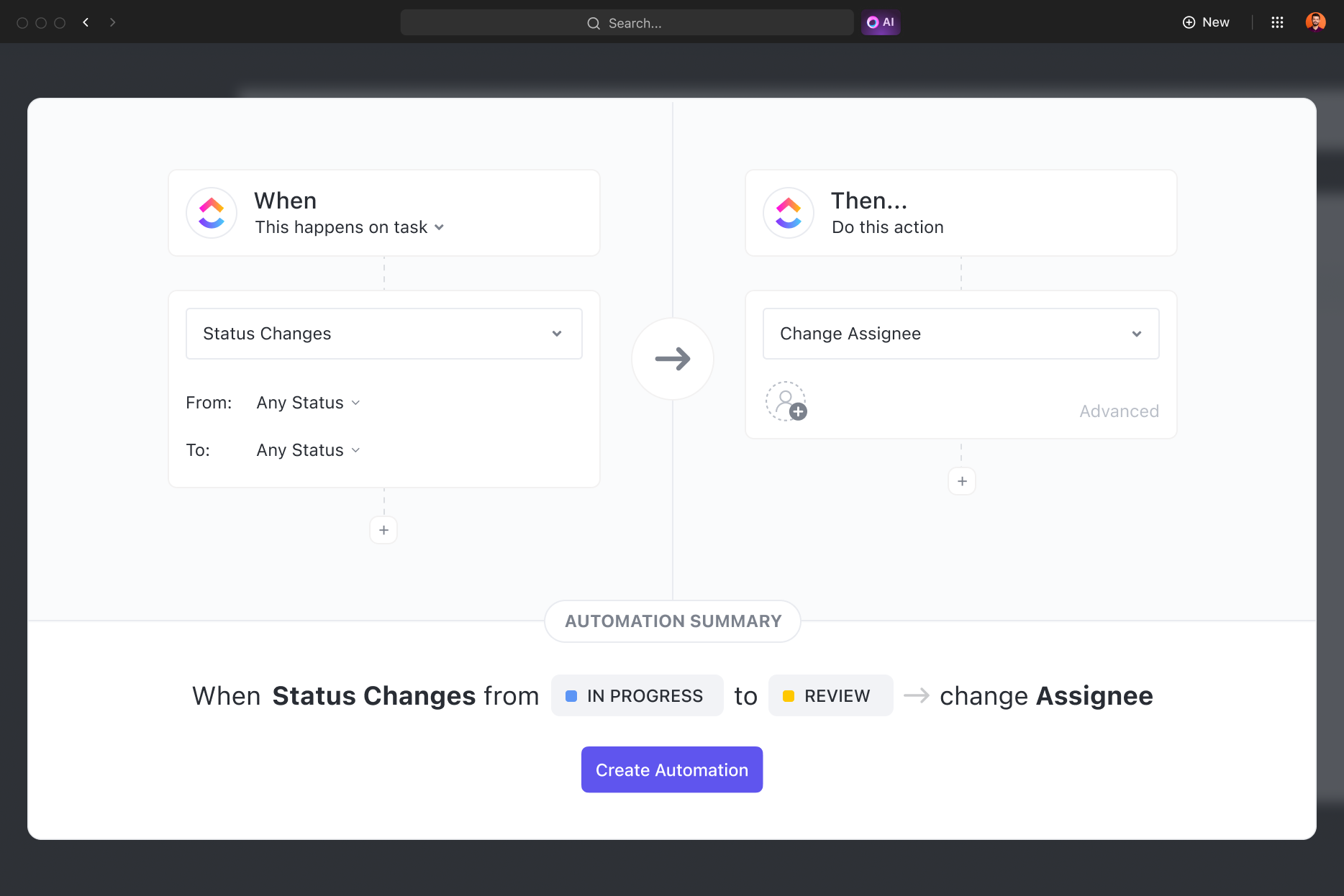
10. Chat: Streamline collaboration and decision-making
ClickUp’s chat feature enhances team communication by offering real-time messaging directly within the platform. Teams can collaborate seamlessly, share updates, and discuss tasks without switching tools. It supports rich formatting, file sharing, and task linking, ensuring contextualized discussions.
How to use it: Go to the sidebar and select Chat. Start conversations, share files, and link tasks.
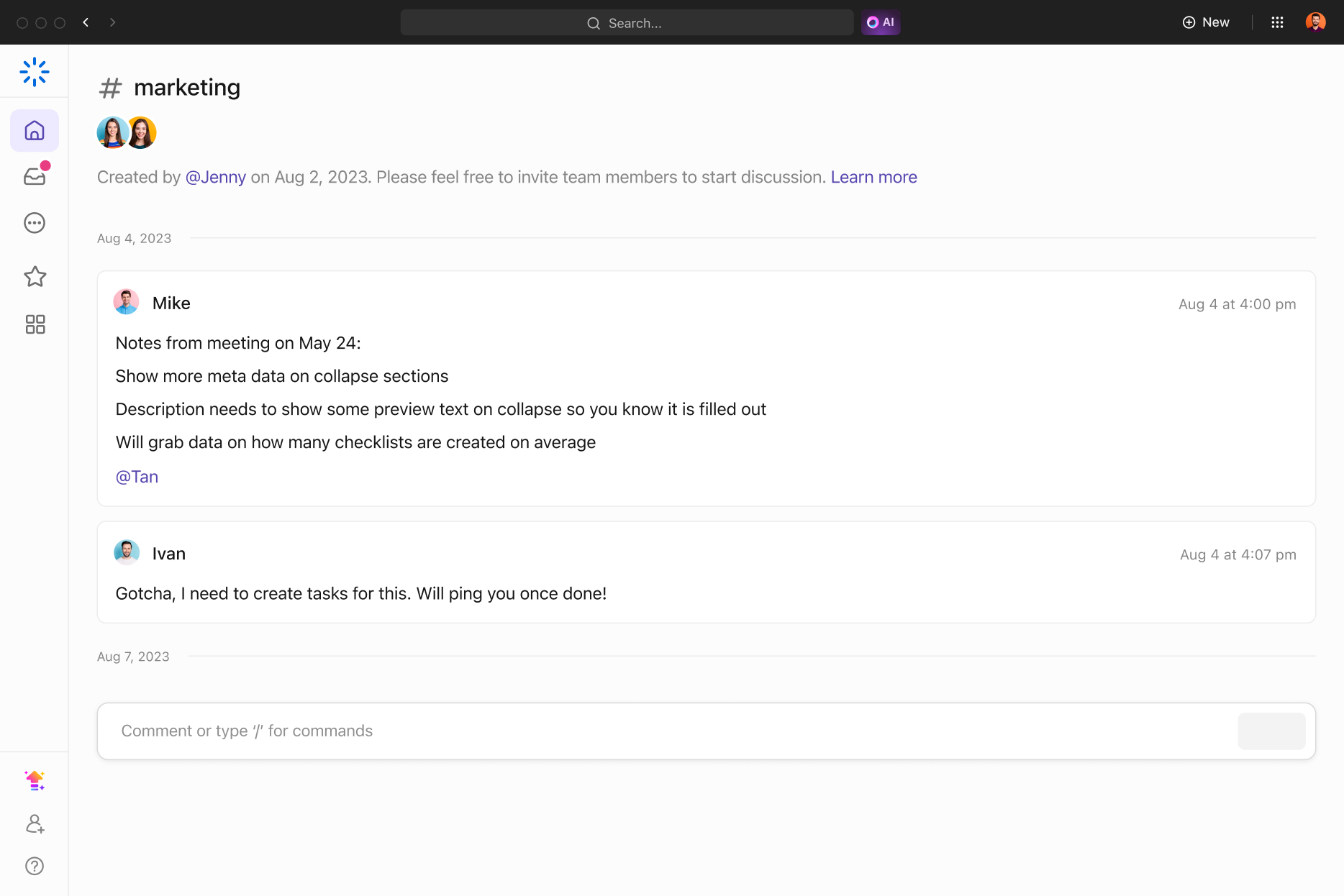
Whether you’re managing projects, tracking time, automating tasks, or brainstorming ideas, these powerful tools will help you and your team work smarter, not harder. If you haven’t explored these features yet, now is the perfect time to start unlocking their potential!
Ready to get started? Sign up to ClickUp today! (affiliate link*)
Free ClickUp marketing campaign plan
Streamline your workflow and focus on what matters most. Get your free template and launch campaigns with confidence.
* We are participants in the ClickUp Affiliate Program, and we may earn a commission if you click on our affiliate link and sign up. All views are our own.
This post was previously published on Medium.com.

